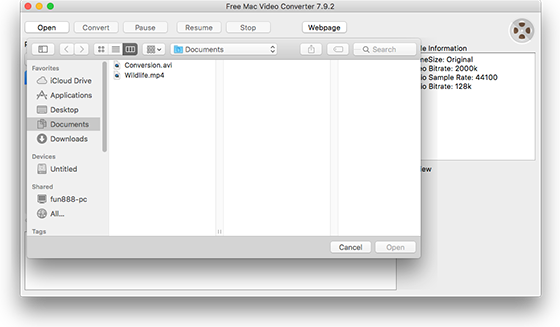Introduction
For a variety of reasons, there will be times that you need to convert MP4 to AVI format. For instance, you’ve saved plenty of MP4 files but want to edit them in a video editor application. Usually, you’ll count on a professional video converter like Free Mac Video Converter to convert MP4 to AVI format on Mac with ease for free.
Step 1. Input Video
After you launch Free Mac Video Converter, click “Open” and in the activated window choose the video file you want to convert, then click “Open”.
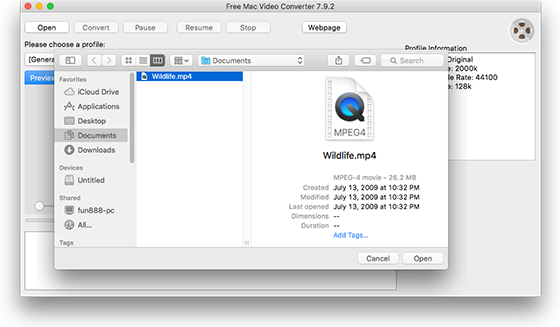
Step 2. Choose Output Format
The video will be loaded in the program window immediately. You will find a series of video profiles listed in the dropdown menu of “Please choose a profile”, choose “AVI” as the output format. To quickly find the format you need from the long list, just input the format in the box of “Search profile”.
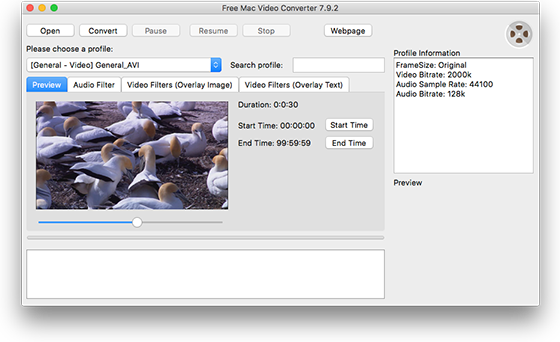
Step 3. Start Video Conversion
Now, click “Convert” button to start video conversion. When the process is complete, you can directly find the converted video in the source folder with the name of “Conversion”.
If you have the need to cut video, just take a look at our tutorial: How to Cut Video on Mac? Or for those who want to add overlay image/text to their videos, go to check the tutorial: How to Add Image and Text Overlay to Video on Mac? Moreover, in “Audio Filter” tab you can specify the value of volume and echoto suit your needs.