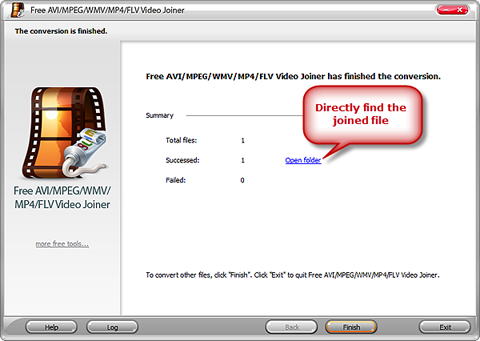Introduction
Do you still get a big headache with joining video clips in hundreds of video formats? Do you still complain about there are too many video formats and really have no idea how to deal with them? With Free Video Joiner, expert at video combination, you can say goodbye to those troubles. Free AVI MPEG WMV MP4 FLV Video Joiner can help you join multiple videos to one large RM file to watch in RealPlayer without losing quality.
Step 1. Import Video Files
Click on “Add Video…” to conveniently import as many videos as you wish and some detailed information of the videos can be viewed. You can use the buttons of “Move Up” & “Move Down” to arrange the files in order. Click “Delete” to remove the unwanted ones from the list while “Clear” to remove all. If you want to have a preview on the videos, click “Play” on the lower right corner.
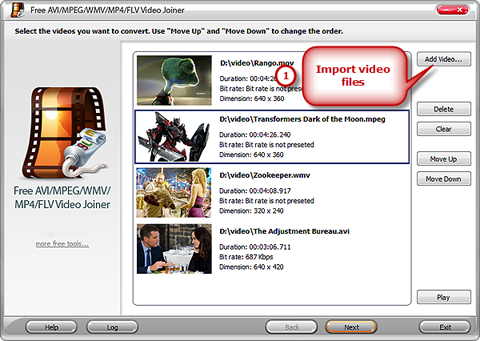
Step 2. Specify Output Settings
Hit “Select…” to choose a folder to save the joined file. In “Convert to” section, select the “To RM” as the output format. If you are not satisfied with thedefault preset, you can choose another one from the presets down-drop menu. The short description of each preset clearly shows you the configuration details and usage. Then, click “Join Now” to start joining.
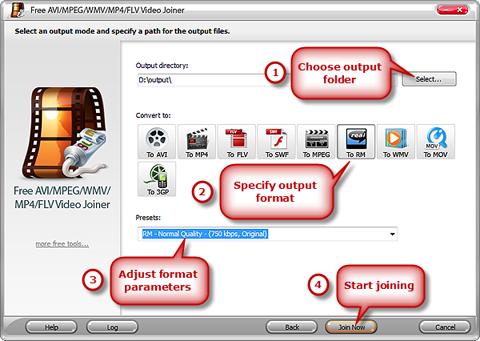
Step 3. Start Joining Process
The joining starts immediately. Joining information and the progress bar displayed in the window. Check “Post-Process Options” if you want to automatically play a reminder sound or shut down the computer as long as the process is finished.
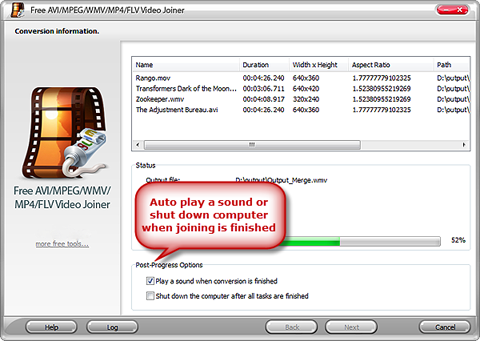
When the joining is complete there is a report about the progress and you can directly find the joined file by clicking on “Open folder”.