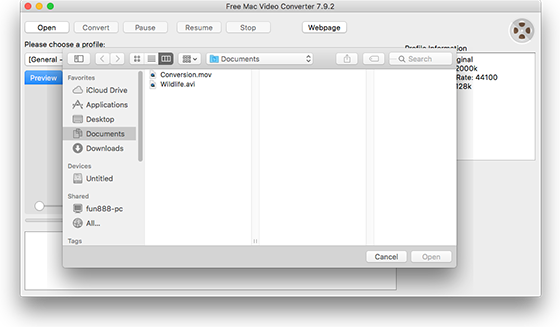Introduction
You may have a number of AVI videos in your collection either from digital camera or shared from a friend. Maybe you want to play, edit and do much more of these AVI video files on your iOS device, while the compatibility of an AVI file format on a Mac operating system might be restricted. It’ll be more practical to convert these AVI files into MOV format, which is natively supported by all of the Mac OS X-based devices. Now, just give Free Mac Video Converter a try, a nice little program that can convert AVI to MOV on your Mac with easy operation and better results.
Step 1. Input Video
After you launch Free Mac Video Converter, click “Open” and in the activated window choose the video file you want to convert, then click “Open”.
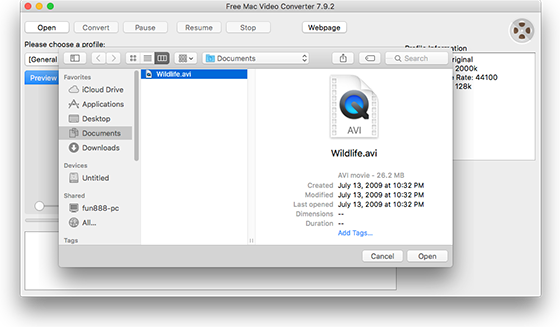
Step 2. Choose Output Format
The video will be loaded in the program window immediately. You will find a series of video profiles listed in the dropdown menu of “Please choose a profile”, choose “MOV” as the output format. To quickly find the format you need from the long list, just input the format in the box of “Search profile”.
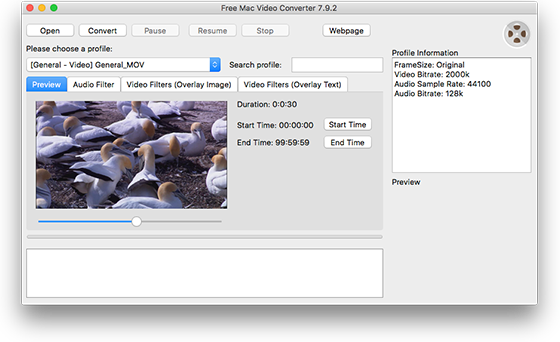
Step 3. Start Video Conversion
Now, click “Convert” button to start video conversion. When the process is complete, you can directly find the converted video in the source folder with the name of “Conversion”.
If you have the need to cut video, just take a look at our tutorial: How to Cut Video on Mac? Or for those who want to add overlay image/text to their videos, go to check the tutorial: How to Add Image and Text Overlay to Video on Mac? Moreover, in “Audio Filter” tab you can specify the value of volume and echoto suit your needs.